Features
Highlights
A great combination of speed and usability that makes billing enjoyable


Single sign in for multiple organisations
Use your primary email ID to login and operate multiple businesses. No need to logout and login everytime.
Multi currency
Manage cross border transactions with multi currency invoice & reporting
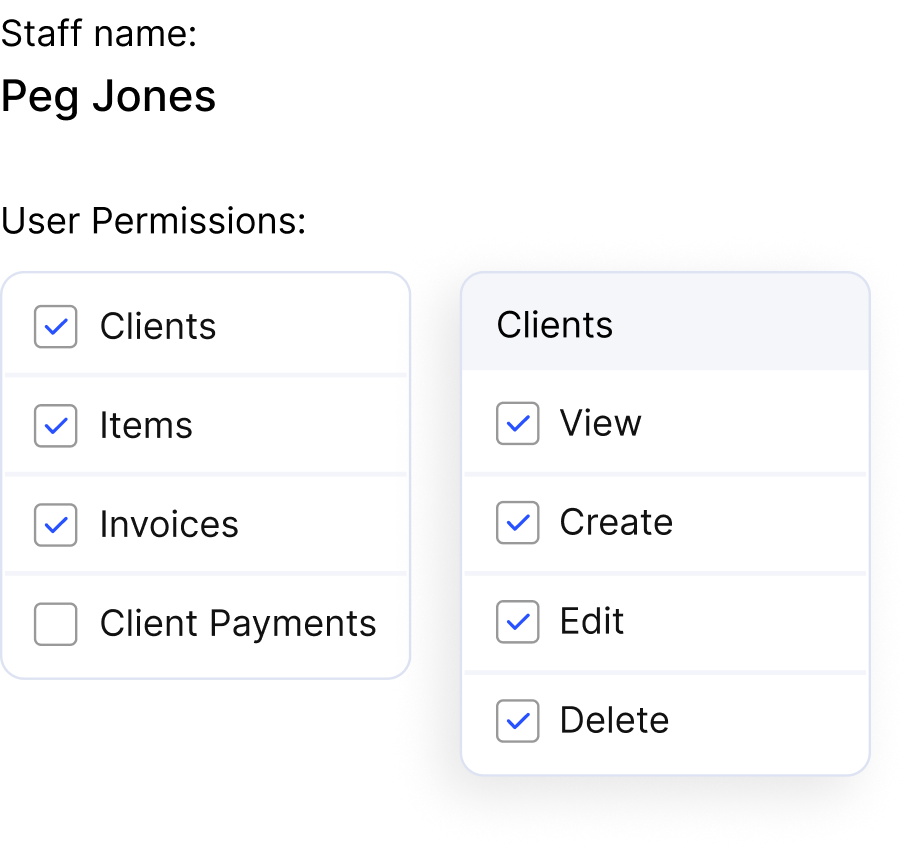
Restrict staff access
Set staff limitations to access specific modules within organizations
Email templates
Create customized email templates with dynamic content
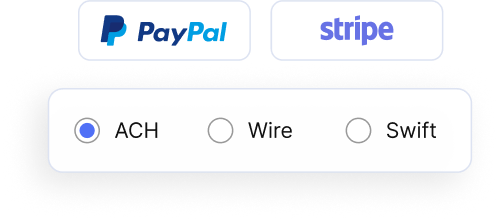
Payment gateways
Paypal, Stripe, credit and debit cards, ACH
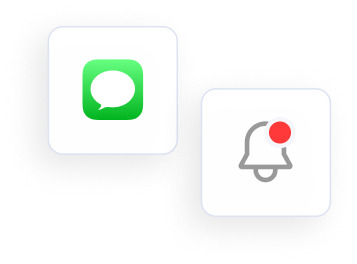
SMS & InApp notifications
Get alerts on SMS
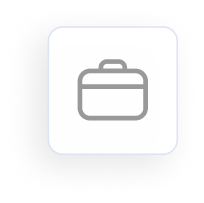
Projects
Group invoices, estimates and expenses projectwise
Pricing that
leaves you with no
second thoughts
Starting from $7.95
per month, per organisation
- All features included
- Pay as you go
- No lockin contracts
- Leave anytime
Can’t find a
feature?
feature?
Our staff can help you locate it
FAQs
How to create an invoice using Billbooks?
Login to your Billbooks reports.
On Dashboard, left navigation pane, head to Invoices tab, either click on the + sign or click on the Invoices tab.
You can see + New Invoice button, click to create invoice.
On Dashboard, left navigation pane, head to Invoices tab, either click on the + sign or click on the Invoices tab.
You can see + New Invoice button, click to create invoice.
How to offer discount in invoice?
Go to the Invoices tab, in case of new invoice, click on + New Invoice while for existing invoice, click on Edit, present on top corner.
You can either set a flat amount or discount percentage on an item by clicking on the discount amount. Once set, click on apply.
The discounted amount will automatically get generated.
You can either set a flat amount or discount percentage on an item by clicking on the discount amount. Once set, click on apply.
The discounted amount will automatically get generated.
Can invoice number be changed?
Yes, it can be changed. Go to the Invoices tab on the left navigation pane of Dashboard.
Either click on the dropdown of an invoice whose number you want to change or directly click on the invoice, you’ll find Edit option in both the ways.
Click on Edit option, change the number and. click on Save.
Either click on the dropdown of an invoice whose number you want to change or directly click on the invoice, you’ll find Edit option in both the ways.
Click on Edit option, change the number and. click on Save.
How to print invoice?
Click on the Invoices tab on left navigation pane of Dashboard.
Hover on the invoice you want to print and select Print option from the dropdown.
Another way to print is, click on the invoice, the Print option is located on the top right corner of the page.
Hover on the invoice you want to print and select Print option from the dropdown.
Another way to print is, click on the invoice, the Print option is located on the top right corner of the page.
Your data is yours
We take our security extremely seriously
We use maximum protection while sending and receiving data. If you stop using Billbooks, your data is erased forever and cannot be retrived.